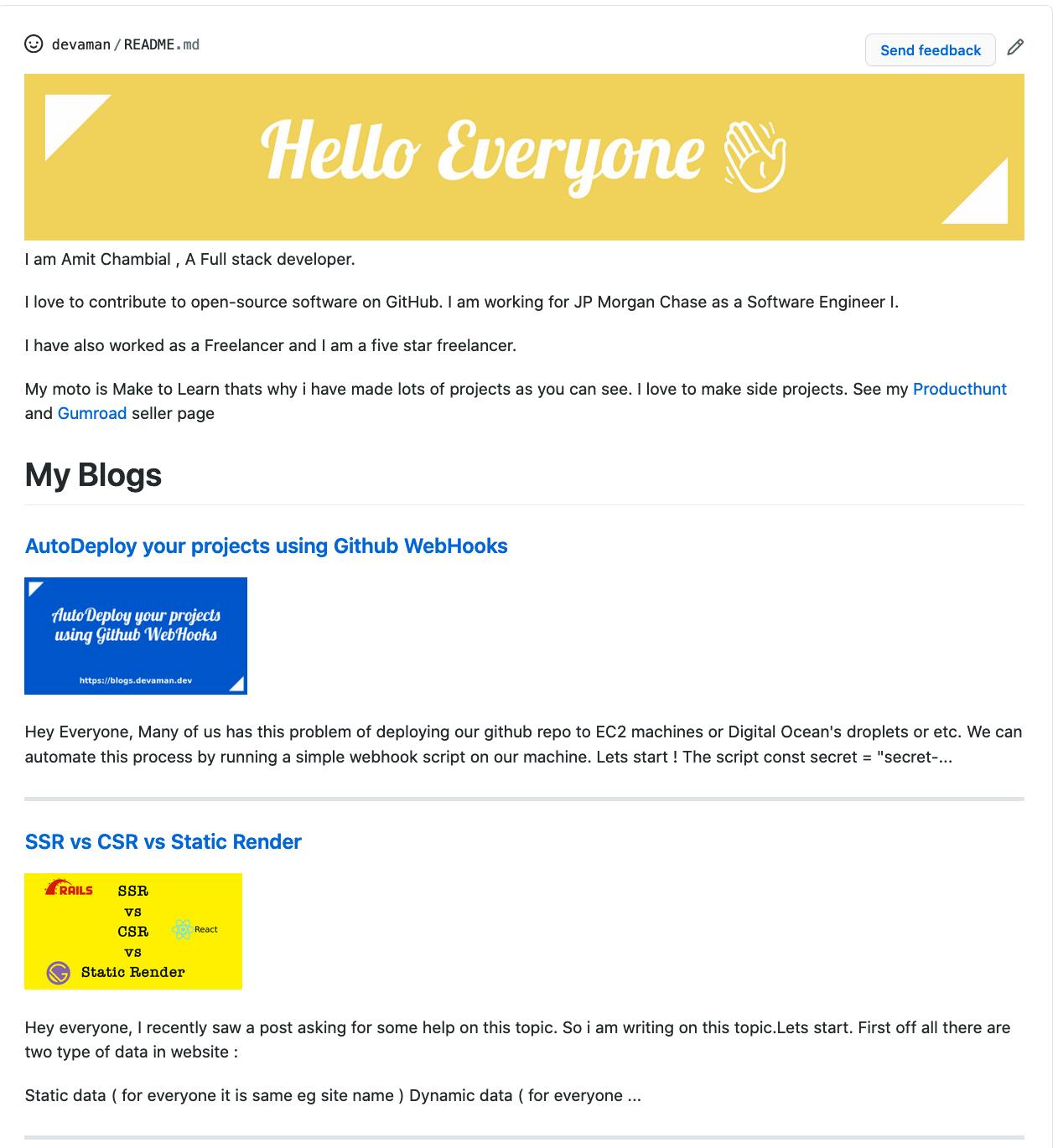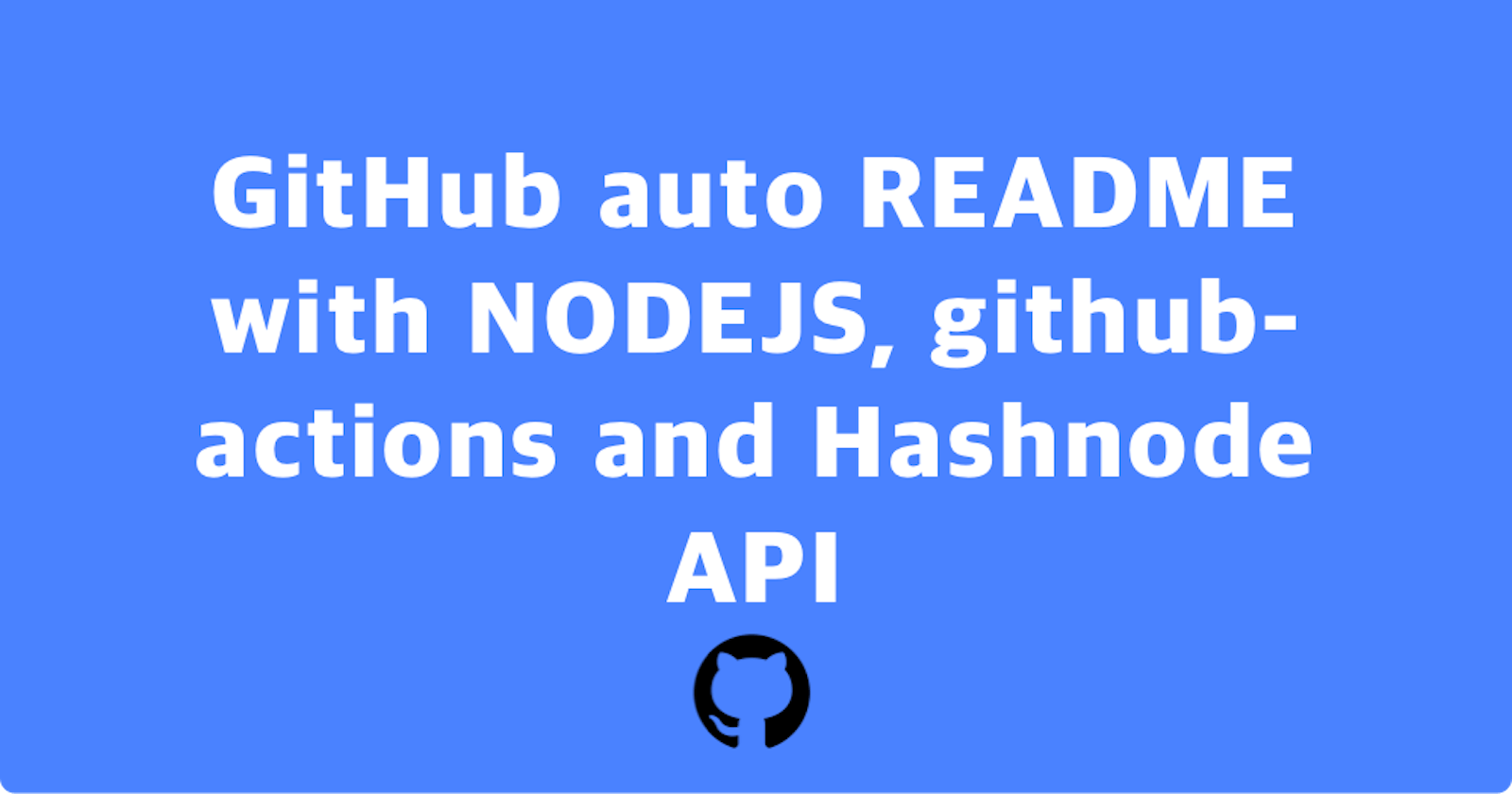Hi everyone. As you all know Github has introduced new feature to add a README to your Github profile. We will use this feature to show our latest blogs on our Github Profile. We are using:
- Github Actions
- A Nodejs Script to Call Hashnode Api.
Node js Script
Hashnode api uses Graphql query to fetch data. So the quer to fetch our posts is:
const query = `
{
user(username: "amitchambial") {
publication {
posts{
slug
title
brief
coverImage
}
}
}
}
`;
To call the api we will uses node-fetch package
const result = await fetch('https://api.hashnode.com', {
method: 'POST',
headers: {
'Content-type': 'application/json',
},
body: JSON.stringify({ query }),
})
const ApiResponse = await result.json();
console.log(ApiResponse.data.user.publication.posts);
We will get a json response . Now we want to parse is json to markdown.
const posts = ApiResponse.data.user.publication.posts.map(d => {
return `
### [${d.title}](https://blog.devaman.dev/${d.slug})
<img src="${d.coverImage}" height="100" />
<p>${d.brief}</p>
`
});
Next we will have a defined format for our README.md and we will add this post string there
const markdown = `

I am Amit Chambial , A Full stack developer.
I love to contribute to open-source software on GitHub. I am working for JP Morgan Chase as a Software Engineer I.
I have also worked as a Freelancer and I am a five star freelancer.
My moto is Make to Learn thats why i have made lots of projects as you can see. I love to make side projects. See my [Producthunt](https://www.producthunt.com/@amitchambial) and [Gumroad](https://gumroad.com/amit_chambial) seller page
# My Blogs
${posts.join("\n----\n")}
`;
Last step is to write this makdown to our README.md
fs.writeFileSync('./README.md', markdown)
That's it.
Configuring the Repo
Create a folder scripts/js.
Add this script update_readme.js there.
Github Action
- Go to actions tab 👉 New Workflow 👉 set up a workflow yourself .
- Now add the below code there
# Name of your workflow
name: README Update
# Triggers to run workflow
on:
# workflow_dispatch allows to run your workflow manually
workflow_dispatch:
# Run workflow based on specific schedule
schedule:
# This workflow will run every day at 00:00 UTC.
# You can use https://crontab.guru/ if cron syntax is
# looking weird for you
- cron: "0 0 * * *"
jobs:
# This workflow contains a single job called "perform"
perform:
# The type of runner that the job will run on
# ubuntu-latest is default
runs-on: ubuntu-latest
# Steps represent a sequence of tasks that will be executed as part of the job
steps:
# This line to work properly with repo
- uses: actions/checkout@v2
# This one to activate node magic
- uses: actions/setup-node@v1
with:
node-version: '12.x'
- run: npm install node-fetch
- name: Run script
# Here we are setting our secret API Key
# Details: https://docs.github.com/en/actions/configuring-and-managing-workflows/using-variables-and-secrets-in-a-workflow
# env:
# HASHNODE_API_KEY: ${{ secrets.HASHNODE_API_KEY }}
run: node ./scripts/js/update_readme.js
# Our script updated README.md, but we need to commit all changes
- name: Commit and push if changed
run: |
git add .
git diff
git config --global user.email "github-action-bot@example.com"
git config --global user.name "GitHub Action Bot"
git commit -m "Updated README" -a || echo "No changes to commit"
git push
Start commit.
Now return to actions tab 👉 click on your Workflow 👉 run your workflow.
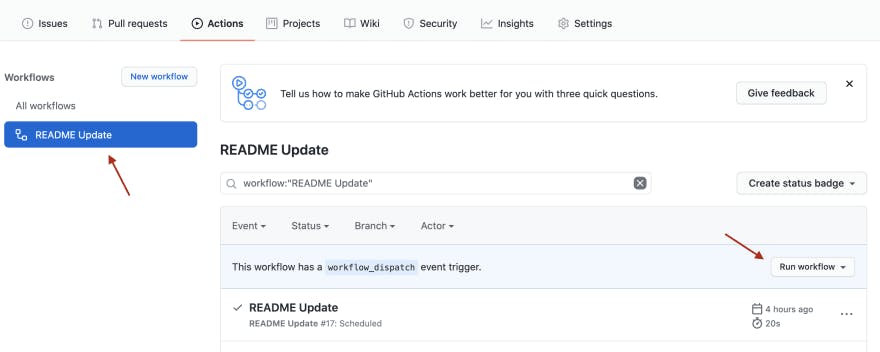
After workflow will be finished, go to your account page and enjoy it!
You can follow my repo and grab all ready to use code: github.com/devaman/devaman
Demo